
How to Display the Subscribers to My Channel
How To Display The Subscribers To My Channel Some people don’t know how to show the number of users subscribed to their channels to public.
Pages and profiles can join and see anything in a Facebook group. The Pages can be managed by some users so they can see all the group’s posts, comments etc.
People on Facebook can only see who are the members of public groups. In private groups, you have to be a member to see who are the group members.
To see the list of group members:

The member list will be updated automatically as people or Pages join and leave the group.
There are two privacy options for Facebook groups: public and private.
Admin of a group can set the privacy level of groups and manage whether people can find your group in search.
Public Groups
Who can see what members post, comment and share in the group? – Anyone
Who can see the list of members in the group? – People on Facebook
Who can see who the admins and moderators are? – People on Facebook
Private Groups
Who can see what members post, comment and share in the group? – Current Members
Who can see the list of members in the group? – Current Members
Who can see who the admins and moderators are? – People on Facebook
How to join facebook group on Facebook.
Depending on the group’s settings, you may have to wait for a group admin to approve your request. Hidden groups won’t appear in search results, and a current member will need to invite you. When you join a group other people may be able to see that you’re a member depending on the group’s privacy option.
When a Page joins a group, several people may be managing that Page. Depending on their settings, some or all of the people managing the Page can see and interact with posts and members of the group.
Group admins may not allow Pages to join their groups.
Pages can only request to join groups and can’t be invited to join groups. If you’ve already joined a group as a profile and want to join the group as Page, you can change who you’re interacting as.
Only Page admins can request to join a group.
Facebook groups are valuable for any users. Facebook groups can make a huge impact in your online marketing. Businesses who create a group around their brand to build a community around it.
This makes your brand even more valuable to potential customers. Groups also give you a chance to showcase your expertise to your customers and also move them to be your loyalty.
One more important reason why a business should use Facebook groups is getting its own section.
Having a Page allows you to run campaigns for your business, get reviews and updates for your blog posts. Users also can message to you directly via your group. It will show up in search engines, and provides valuable information like a map and contact information for your business.
When users post to your Page, it put under the Community tab. When they post in a group, it is showed in the feed. It let users easily to see and engage with.
In groups, users are more frequent interaction and discussions. This is important when you are desiring for users to ask questions or share insights in the group description.
Groups also offer more value where members can get expert opinions and answers quickly.
To create a group, you can start on your personal page.
Public groups, where everyone can see all content and members
Private groups, where anyone can see the group and member names, but not the content from the group.
You also have the option to select an icon for your group. This will be the icon next to the group’s name in the Shortcuts area.
If your group is for business, keep in mind, you should make it easy for both existing customers and new users to find you.
Once the group is created, you need to finish setting it up. Most of this can be done by editing sections on the right-side of the screen, under the Groups You Manage.
First, scroll down to Setting and begin to Set up Group or Customize Group.
The more important thing in setting up is to add members. You can do it by entering their name or email address in Member Requests, found on the right-side under Admin Tools.
You can also add users for your group by seleting some suitable packages onlline.
There are two different types of Page officials: moderators and admins.
Moderators have the ability to approve membership, and review posts and comments within the group. They can also pin or unpin posts and view the support inbox.
Admins can do everything moderators can do and more, including adding or removing admins or moderators. They can also change the group’s settings, including privacy settings, tags, and the description.
Facebook groups have always had plenty of potentials that businesses could use to their advantage, and now with the new group features, they’re more effective and powerful than ever before.
Between a Page or a group, you should use both to build awareness and a community around your brand. The group’s exclusivity and more personal interactions will help you do just this.

How To Display The Subscribers To My Channel Some people don’t know how to show the number of users subscribed to their channels to public.

Settings Followers Of Facebook Profile To Public How to turn on the Followers to Public Facebook allows users to manage the feature of followers in
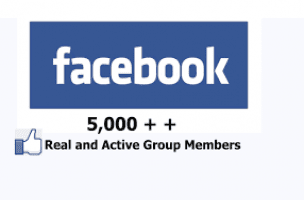
How to see the Members of a Facebook Group? Pages and profiles can join and see anything in a Facebook group. The Pages can be managed
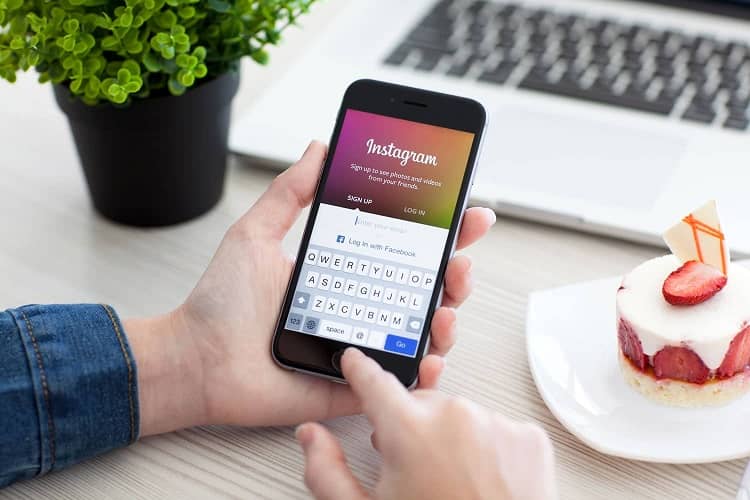
Instagram just lately ordered through Facebook for the outside of all house amount of money of economical is an on-line picture distribution social media community. It

How to Show Likes and Dislikes to Public How to show Likes and Dislikes to my video? Some people don’t know how to show the
LikeBuyLike is the top social media marketing company for every persons and businesses. We help our clients get more fans, subscribers, views, likes and comments to increase their impact online. Our services enable your profiles, posts and video to go on the high ranking and get viral.